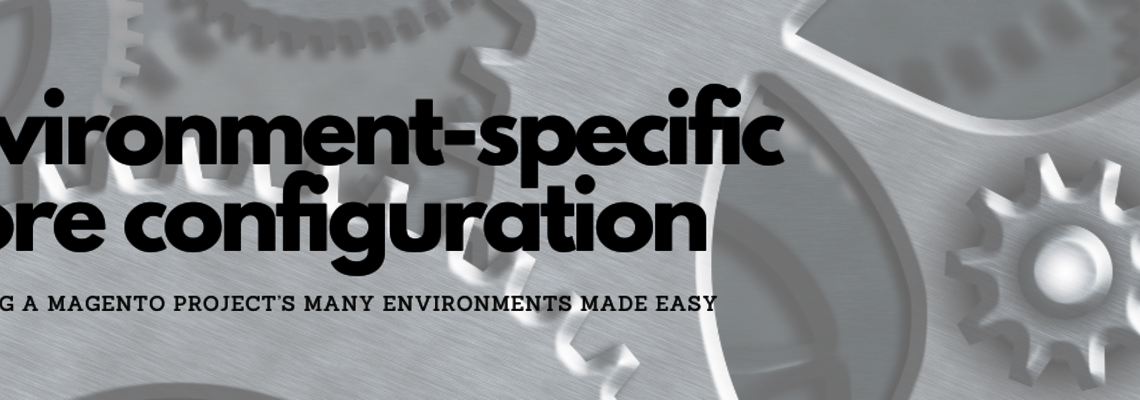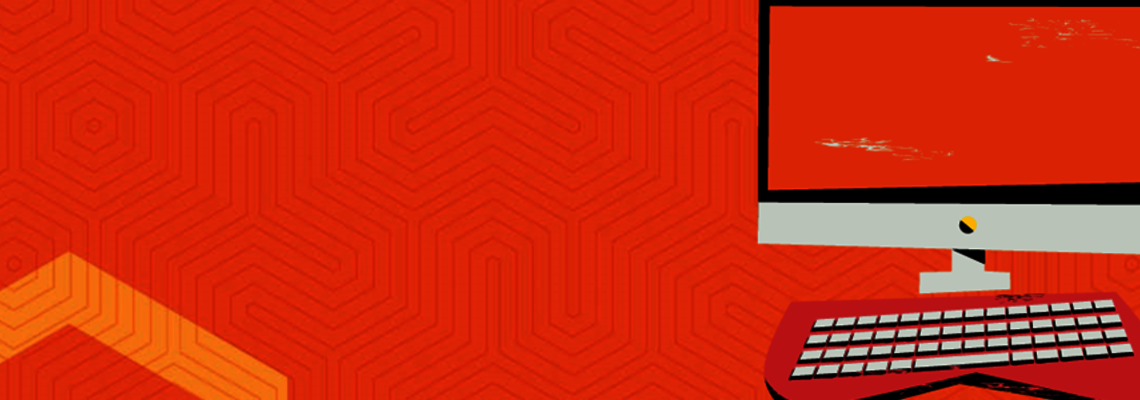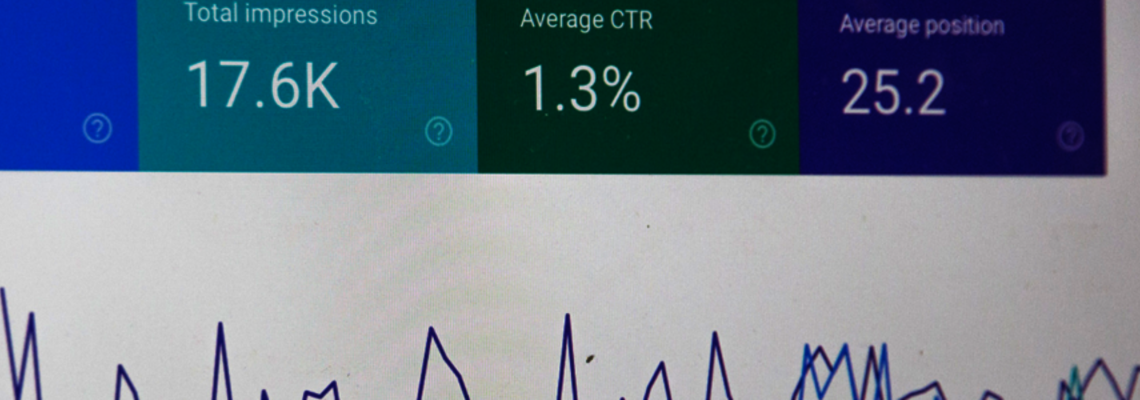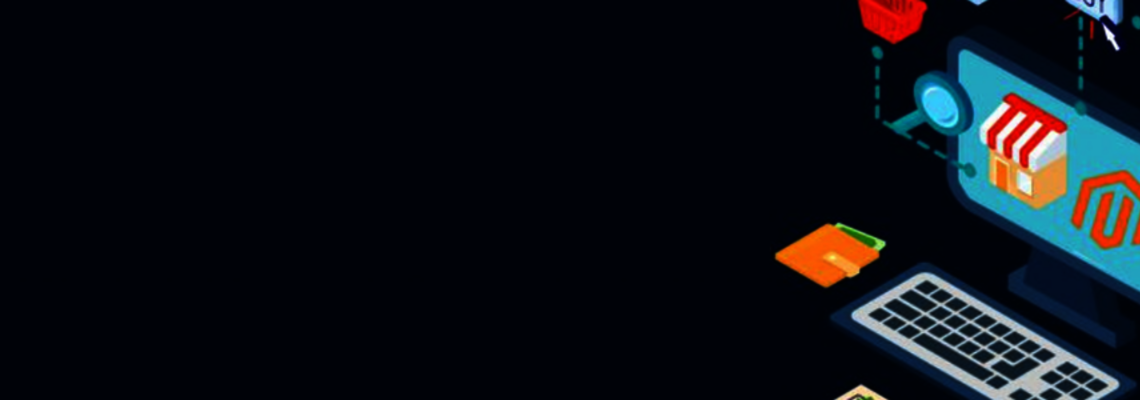Magento 2 Import and Export: Better Store Management and Migration
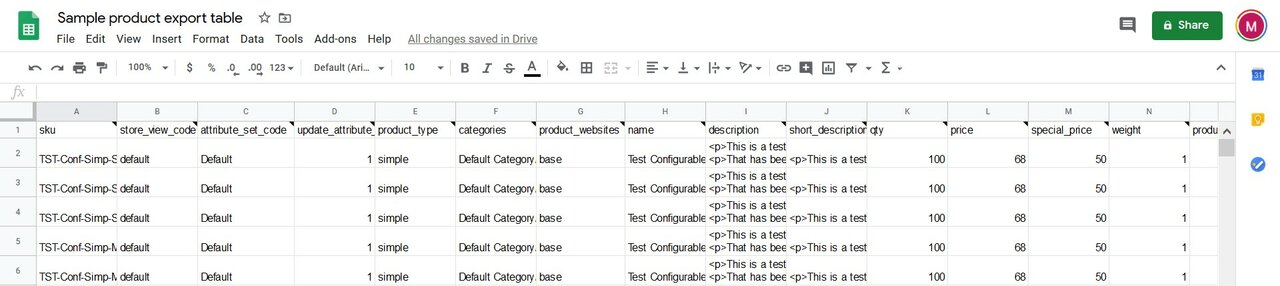
Magento 2 native import and export tools are your friends. As ridiculous as that sounds, if you are planning on managing your store’s catalog and inventory, update prices and set discounts, these tools can save you lots of time.
However, as with every friendship, you need to keep giving to ask for something back. With import and export, you are expected to invest some of your time to understand how it works. In return, you will get a powerful management tool that will save you time later.
In this article, I talk about how a store owner with basic knowledge of Magento 2 backend and product management can get into import and export and which tools developed by the Magento 2 community may come in handy.
Getting Started
When you first export your product catalog, you get a .csv file with all the data about your products. To edit this file and have a look at the product data, I strongly recommend using Google Sheets, which will keep you from much trouble with Excel editing and formatting.
Open the .csv with your products using Google Sheets and have the following look:
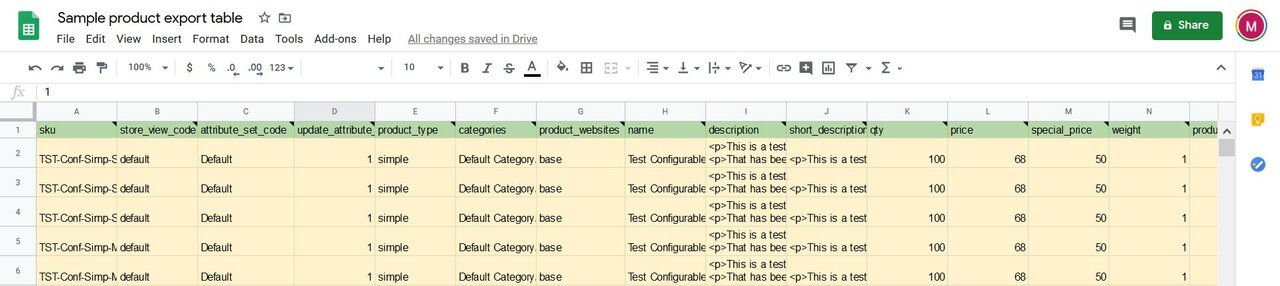
The above data shows what Magento 2 uses to keep and recreate products in your administrator panel. It may look underwhelming and strange, but if you know how to create products in the Magento 2 backend and how to manage them, you get the understanding pretty quickly.
When managing products or customers in the backend, you deal with the fields such as “product name,” “description” and “billing address.” These are all attributes of Magento 2 products and customers. When you edit the “name” field, you edit the corresponding Magento 2 product attribute.
I’ve color coded the table to make it more readable.
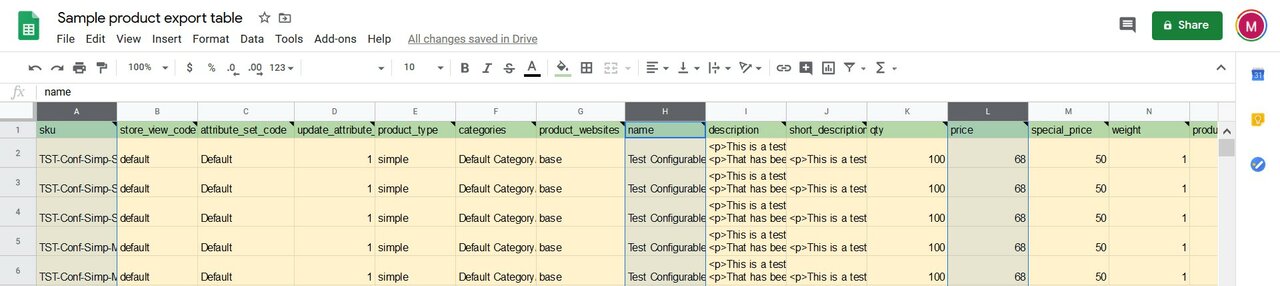
The first row of the table, colored green, always contains the attributes of the entity you exported. In this case, we have exported products and, in green, you can find all the product attributes. Each product attribute occupies a separate column.
All the consecutive rows, colored yellow, represent each product. Each value of the product attributes, such as “name” or “price,” occupies a separate column. You can cross a product with an attribute and get the cell where you can edit this particular attribute of the product.
For example:
In the screenshot above, I’ve selected three columns:
- Column A - sku - SKU of the product
- Column H - name - name of the product
- Column L - price - price of the product
Editing a cell under these columns will change a proper product’s attribute. For example, if you want to edit the price of a product in the second row, navigate to column L and modify a proper value. That’s pretty much it. Editing a table with the product catalog is the same as loading products one by one and editing field by field.
Use Cases
Knowing how to edit the table is only the first step to efficient store management. Now that you can assign your managers to update product prices, descriptions and other stuff in cooperation on a single Google Sheet table, you may start thinking on how to integrate this more in depth into your workflow.
Getting Updates from Your Supplier
In my experience, most of the suppliers, along with the wares, like to send a list of products with the cost and quantity. This is an excellent example of how you can use the Magento 2 import tool.
- Export your product catalog.
- Edit the products that have got updated.
- Import the product catalog back to Magento 2.
Using Magneto 2, import and export updating your catalog can be easy, especially if you ask your supplier to use the same product attributes as your Magneto 2 does.
It is not necessary to always import and export all product attributes; instead, for existing products, you can use only a couple of required attributes:
- SKU – This is the must-have attribute; it references the product entry in your Magento 2 database. All other attributes are optional
- Price and cost – If your supplier updates the prices, these attributes will help you keep the products updated.
- Qty – You will probably need to update the quantity of the products in your stock.
This, however, has its limitations. Suppliers tend to use different file and data formats, and asking them to change this format may not be an option. Magento 2 import and export only works with CSV files; however, you may get XML, XLSX, Json or ODS files with the data. And this data may differ significantly from the naming of the product attributes that Magento 2 uses. In this case, you may want to refer to the Magento Marketplace to find what extensions may enhance your import and export tools.
Using Import and Export as a PIM Tool
As with the example above, with editing the product data in Google Sheets, you can let your content managers do your PIM software job.
- Upload your product catalog to Google Sheets, only with SKU and description attributes, for example.
- Share the Google Sheet with your content managers.
- Let your content managers update the description attributes of the products referencing by SKUs.
- Import the table back to your store.
Of course, depending on the requirements, you can add more attributes to the table: product images, prices, special prices, etc.
Connecting Your CRM or ERP Software
This one is tricky, but you can still do it. At least you can get the customer or product bases from your CRM and ERP software into Magento 2. This, however, will require you to properly edit the attributes of the products and customers that CRM or ERP gives you. And make sure these attribute names are the same as Magento 2 requires.
This is a possibility to save you some cash on proper integrations. Yes, it will require extensive management from your content team or a developer, but it can still get the things done.
There are other opportunities with Magento 2 community developers, and extensions are still available for every particular case.
Migration from Magento 1
With Magento 1 End of Life coming this summer, you may want to start planning your migration to Magento 2 if you are still using Magento 1. With the data migration, there is currently one default option in Magento 2: to use Magento Data Migration Tool.
A single note, however: Magento Data Migration tools require you to put your stores on maintenance, and all entities and data will be migrated in one single action. You cannot choose what exactly you want to migrate, only the date from which you need your data migrated.
Despite for products and customers, you can still use Magento 2 import and export tools, as the necessary support of product and customer attributes is live and working.
To migrate your catalog and products, first you need to export them from your Magento 1 dashboard. Then these same files can be imported inside of Magento 2.
As for the community options available on the Magento Marketplace, you can also find the extensions that will help you get your data migrated.